Creating Backgrounds
1. Use Internet Explorer Glitch Technique as explained above to place details off the model. No other Internet browsers work for this.
2. Backgrounds are usually made on a separate garment than what you’ll use as your model’s outfit since you’ll be moving your background garment behind the model in most cases.
3. Backgrounds are most easily made on a dress garment because the details are larger, and you get a full body length garment instead of just a top or bottom, so you can get a full background length.
4. Make sure the dress has long sleeves, full length skirt and a tall collar to click on (you can change this later).
5. Start creating your background with details of choice. Here are some suggested details for different things:
• For grass, use the rose detail. You can add blades of grass with the slash detail.
• For horizontal lines, layer multiple stitch details.
• To make solid, flat colors, layer the bead details (starting outside, working in) so only the outer rim color of the beads show. Once you get down to just one or a few beads not covered, layer the slash detail over the “highlighted” portion of the beads that are still showing to finish (the slash detail will be the same color as the outer rim of the bead), or cover them up with a different detail.
• For trees, the tassel detail is great for trunks. Roses, flowers or rip details make great leaves.
• For animals, rose details work great for the bodies.
6. By the way, if you want to work far to the right or left, high past the collar or low past the hem while zoomed in, you’ll first need to place some details in the corners of the zoomed out room so you can get to these places when zoomed in. Do this by using large bow details with the strands. Put four bows on the garment. To place two up high, pick up the bows by the very bottom of the strands, and place them as high and right/left as you can while still seeing them. Do the same for the bottom of the room, but pick up the bow by the top edge instead.
7. Also remember that when you are zoomed in and working far to the right, left, up or down, you still have to be able to see a portion of the garment so you can click on it.
8. Things to remember before saving:
• If you placed details in the corners for zooming purposes, delete them before saving (just click on them and they’ll disappear)
• Go back and change the shape of the dress if it isn’t covered up with details. Do this so that when you move the dress behind the model, you won’t see any parts of the dress. I usually take off the sleeves and collar, and choose a short hem and low bodice.
:) tmck18
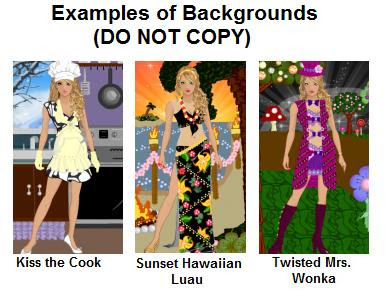
How do you keep things in porportion and make details look so large?
ReplyDeleteMarymab:
ReplyDeleteSee number 3 on the list for your question about detail size.
As for keeping things in proportion, that's not something that can really be taught with FM tricks since it is more of an art thing. I just eyeball whatever I'm creating in proportion to how large the mannequin is. But if you're asking specifically about keeping things in proportion when you are zoomed in and can't eyeball how large something is in comparison to the mannequin (since you can't see the entire mannequin), here is what I do. First put a bunch of details together to make the size of the item you want to make while you are zoomed out. Then zoom in and use tracing paper or a plastic sheet and use that mass of details to create an outline/border of how big your item should be. Then delete all those details, and use your new stencil border to keep whatever item you are designing in proportion to the model.
Hope that helps!
:) tmck18
Tracy thanks for your answer. I have tried what you suggested and am beginning to get the hang of it.You are the kindest and greatest for taking the time to help others! Your MOs are fantistic!!!Many thanks agin.
ReplyDeletehun,can you add somewhere that the other browsers do not allow going off the model!ive seen so many ask and i think it would be a helpful tidbit to add.
ReplyDeletethanks,lynnie1
lynnie1:
ReplyDeleteIt says on the first line to use the Internet Explorer Glitch Technique as explained above. I thought that was clear enough, but I'll add: "No other Internet browsers work for this." Hopefully that will be more clear.
:) tmck18